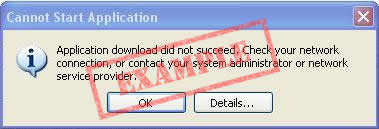

To confirm, click on the "Details" button - somewhere in the text it should say "The remote server returned an error: (407) Proxy Authentication Required".

Installing MindSpace Imaginality Behind a PROXY SERVER:
MindSpace Imaginality is designed to work with proxy servers - after install, you can enter your proxy server details under Setup -> Proxy Setup.
However, there are other situations when similar technology (proxy servers, firewalls, internet filters) can stop from installing or updating. Solutions for these are listed below.
Issue 1: Internet Filtering
This is the most common cause of internet-related problems.
Symptoms can vary widely, depending on what is filtered or blocked, but if you experience any problems with downloading or installing or updating MindSpace Imaginality, this should be the first thing you try.
Causes can vary widely, but are all related to security between your computer and the internet that stops you from receiving the data you asked for. This security could be a proxy server, firewall, or internet filter. In some cases, all unknown websites are banned, which might include the MindSpace Imaginality website.
Solution: Ask you internet administrator for help. Explain the problem that you are having, and that you would like the following websites/URLs to be opened up for general use:
http://mindspace.getimaginality.com/*
http://secure.mindspacesolutions.com/*
https://secure.mindspacesolutions.com/*
http://logs.getimaginality.com/*
http://www.getimaginality.com/*
The * is a wildcard - there are multiple sub-pages under some of those domains.
Issue 2: Proxy Handling
This is a very specific problem, that is no longer very common. Only consider this solution if Issue 1 did not fix your problem, and you have one of the exact Symptoms described below.
Symptoms:
If you click on the "Install" button and then see one of the following windows, you are probably being blocked by a proxy server:
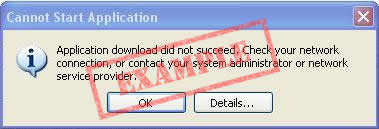

To confirm, click on the "Details" button - somewhere in the text it should say "The remote server returned an error: (407) Proxy Authentication Required".
You may also notice a problem when MindSpace Imaginality is installed and you click on the "Application Online Update" in the "Setup" tab - it will say "Unable to contact server".
Cause:
We use Microsoft 'ClickOnce' to install and automatically update MindSpace Imaginality. Unfortunately 'ClickOnce' had a bug with installing via some proxy servers in the first version of the .NET 2.0 Framework. This bug was fixed for most users in .NET 2.0 Service Pack 1 and .NET 2.0 Service Pack 2, though there is a slight possibility that it will still not work with Proxy servers.
This problem only interferes with installation and automatic updating. It does not interfere with logging in or downloading new modules.
Solution 1:
If you are having these symptoms, you should first start by updating your .NET 2.0 Framework to 2.0 Service Pack 1 or 2.0 Service Pack 2. Aka SP1 or SP2.
NOTE: .NET is unusual, in that each number version has different functionality. So you need .NET 2.0 Service Pack 1 or 2 - .NET 3.0 etc will not fix this problem.
Solution 2:
If Solution 1 above did not work, you will have to install the software manually.
The main obstacle with this solution, is that it is so uncommon that we do not provide a manual-install version of MindSpace Imaginality for every new version of MindSpace Imaginality we release. So if you use this solution, you will probably have an older version. If you require a newer version, please contact support@mindspace.GetImaginality.com.
NOTE: If your proxy server also prevents you from downloading .exe and .zip files, then download the .exb and .zib versions and rename them to .exe or .zip respectively.
NOTE: This will install the software, and allow you to log in and download modules. However, if the Microsoft hotfix does not work, then automatic software updating over the internet will not work.
NOTE: If you want to update the MindSpace Imaginality software, or MindSpace Imaginality modules to the latest versions, you will have to re-install the software manually using the instructions above. You do not need to un-install the old version first.
If you are still having difficulties, and have tried everything above, please contact support@mindspace.GetImaginality.com.